RCMloader ONE dongle
A Type-c dongle that is a plug and play solution to injecting the necessary RCM payload to boot into CFW for the Switch.
Introduction

This product, resembling a small usb key, is a payload loader. It allows you to start the Nintendo Switch in RCM mode and inject the data necessary to boot your Custom FirmWare..
You can use Atmosphere, ReiNX or SXOS as you wish in the easiest way. There are other ways to use a CFW, but this is by far the easiest and does not invalidate the warranty.
The kit consists of the RCMloader, a jig, a transport box, as well as a mini USB cable that allows you to recharge as well as update the payload.
Namely, an SD card is required. This is not provided in the kit. You can check our SD card suggestions for more details.
The principle of operation is very simple. You plug the memory card, the RCM dongle as well as the jig to the console and you start it in RCM mode by performing a key combination. That's all !




Can I use it on my Switch?

This tool is compatible with all Nintendo Switch consoles manufactured before June 2018. After this date, Nintendo implemented new protections on its consoles.
For consoles produced after this date, the compatibility must be checked from the serial number.
To find out if your console is compatible with this equipment, you can use our tool to find out if your console is protected or not.
Updating the RCMloader
Plug the RCMloader dongle into a usb port on your computer. It will be detected as a usb key.
Download the latest update from the manufacturer's website. Once the archive has been downloaded, unzip it at the root of the dongle.
A new folder named IAP should be created. Eject the dongle and plug it back in so that the update takes place automatically.
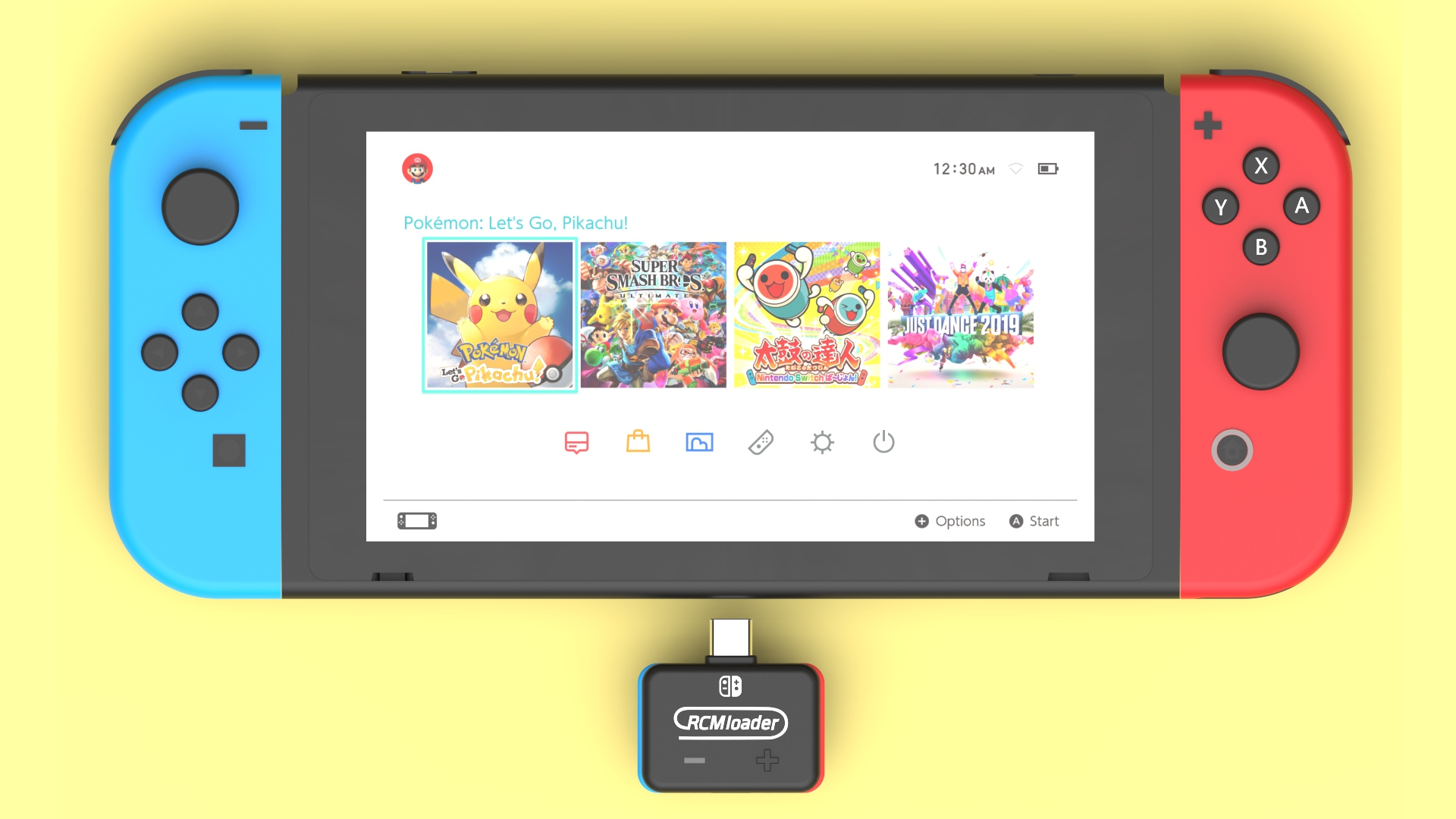
Usage
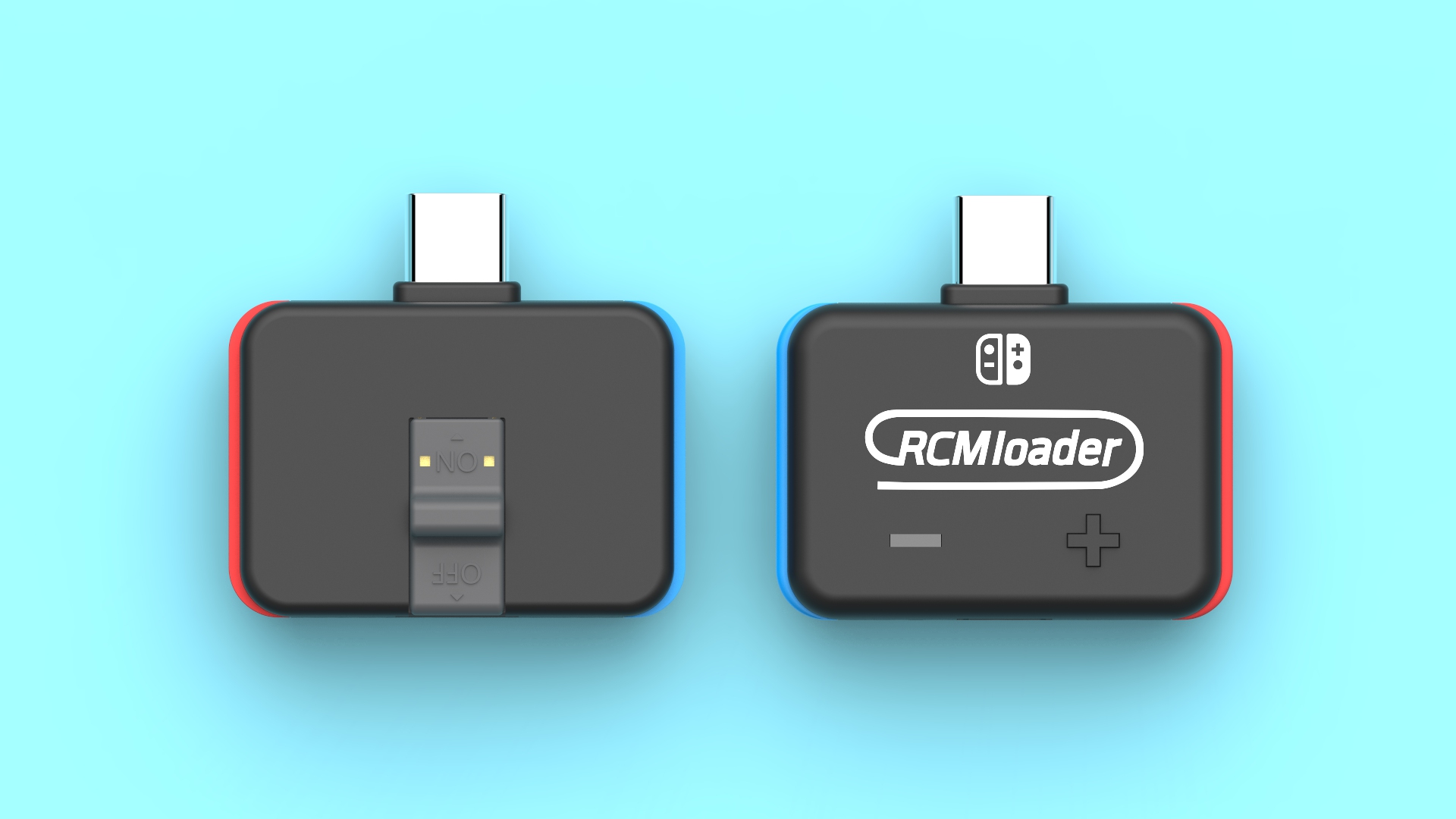
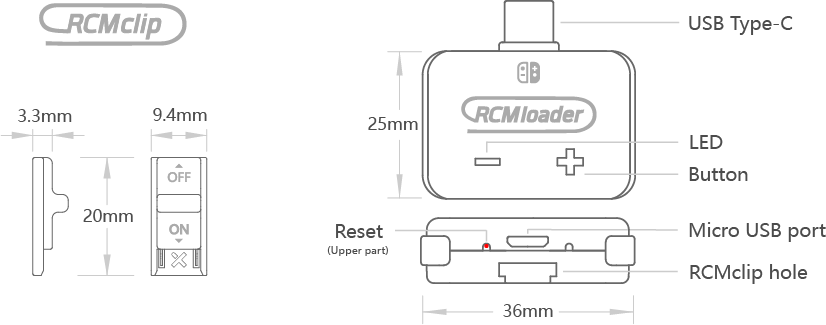
Before first use, the dongle must be recharged. To do this, simply plug it into a USB port on your PC or onto any standard USB charger. A full charge lasts 1 hour and allows up to 1000 uses, which leaves a good autonomy in nomadic mode.
To choose the CFW to use, you must press the + button on the dongle for at least 3 seconds. The color tells you which CFW will be used:
- Blue = Atmosphère
- Green = ReiNX
- Red = SX OS
You must first prepare the SD card. Plug the memory card into your computer (Linux, Windows or Mac). If all goes well, it should be detected as a USB drive. Although not necessary, it is advisable to format the card in exFAT. Be careful, this will erase ALL DATA on the card!
You can use this site which allows you to automatically download ready-made configurations, or you can customize them. Once your selection is made, download the zip and extract it at the root of your memory card. When the copy is complete, eject the memory card correctly so as not to corrupt the data.
Now we are going to boot the Switch in RCM mode.
To do this, first of all, it must be turned off completely. Be careful that it is not on standby mode. Unplug the right joycon and install the jig instead. Plug the dongle into the console's USB port.
Now you have to press and hold the volume button (+) and press the power button. Hold the keys until the console boots to the CFW (a handful of seconds). The LED on the dongle should change color (Blue = Atmosphere | Green = ReiNX | Red = SX OS).
You can remove the dongle and jig in the console. You are now on your favorite CFW!
Once in the home screen of your Switch, even if nothing seems to have changed visually, you are well on your CFW. To use a homebrew, you must go through the Album application. It is possible to view your screenshots and videos by pressing the (R) key before clicking on Album, this will launch the classic album application.
Where can I get an RCM dongle ?
You can get an RCM dongle through our partner.
